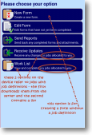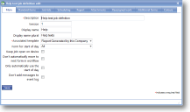Job definition - amend
|
Amend a job definition by clicking on the an existing one. |
Main |
||||||||||
| *Description | A descriptive text to identify this item. This may or may not be displayed on the report, job or device so be aware of how it may look to a customer or user. It will also be the way in which the item to which it is attached will be identified within a list, both for setup/maintenance and when selected on a device or report list, so it will need to be specific. For instance, it may be useful to use a date to differentiate between an old and a new version, or to use a location or customer name if a form or action is used solely for that purpose. | |||||||||
| Version | Enter free text to identify historical changes. This does not trigger any additional saved copies and is purely for information. | |||||||||
| Display name | Enter a free text alternative name for the job. Whilst the description might be quite wordy, this could be a shorter version to appear on buttons. | |||||||||
| Display name plural | Enter free text to display when multiple jobs are initiated as computers do not always cope with the vagaries of the English language. For example, adding an 's' to the job definition of ‘delivery’ would clearly be incorrect so indicating a plural of ‘deliveries’ would ensure that reports made sense. | |||||||||
| *Associated template | Select an existing template from this drop-down list. For more information on creating templates, click here. | |||||||||
| Form for start of day | Select the form from the list if a job requires it to be filled in at the start of every day. This might be a Health & Saftey checklist or an equipment requisition order. | |||||||||
| Keep job open on device |
Tick this job if the job is to be kept open until an administrator specifically closes it. This enables further forms to be added to the job or for it to remain open until a response has been received from the customer. This is usually left un-ticked as most jobs are closed when all forms have been completed on the device. |
|||||||||
| Don't automatically move to next form in workflow | If a new form has been triggered by data entered on an existing form, magic5 opens it straightaway, interrupting the flow of the original form. Tick this box to wait until the user is ready to manually open it. | |||||||||
| Only automatcially use the start of day | Tick this box to bypass the associated template, allowing the user to select the most appropriate template themselves from a list set up in the Additional forms tab. The start of day form (designated above) will still be used, but this enables a user use their own judgement. | |||||||||
| Don't add messages to event log | Tick this box to prevent audit trail from running for this job definition. Audit trail is a bespoke option. | |||||||||
Job definition - further parameters |
Click on a link below to find out what parameters are on the different tabs.
|
See Also